Gantt Chart Enhancements
The new Gantt Chart has continued to evolve with this new release to simplify the interactions, expand the export options, and resolve some miscellaneous bugs.
The biggest change of this release is that the Settings (Display, Export and Filter) have now been consolidated into a new Options modal that makes it easier to adjust your desired settings by neatly categorizing different elements and reduce the visible context to just the selected item. This new Options dialog provides future extendibility to enable advanced options to be incorporated into future releases and ensure that as feature requests continue to come in to further enhance the Gantt Chart, we are able to continue to accommodate them. When opening the Options modal, the system will remember the last tab/sub-tab selected and return to that location – enabling iterative edits to the settings with as few clicks as possible.
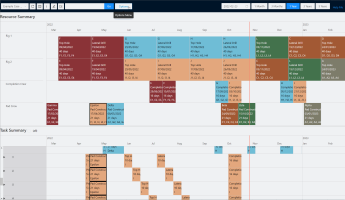
GIF demonstration. Click image to expand or minimize.
Display Options
Beyond reconfiguring the settings into four elements, there have been several additional options made available and improved within this update, specifically including:
- Adding the ability to hide either the Resource or the Task Summary Panes as part of a favorite (or current setting). Note that enabling this option to focus only on a single pane has the capacity to introduce significant performance enhancements, leading to much faster loading and scrolling of the Gantt Chart
- Adding the ability to wrap the text of the activity boxes as well as specify how many rows of text are visible when using this option – enabling visibility of longer elements even when zoomed out and only having a short horizonal space relative to the overall horizon displayed. Note that the full information selected is still shown on hover and Export to Excel
- Improved the Color Selection Options sub-tab to segment between items included in the currently evaluated scope and those previously referenced by the selected Favorite settings, making updates easier. Additionally, the previous pagination approach within the interface has been removed, with simple scrolling of the entire set now available The Display Options update behavior will differ depending on the size of the project as to whether the changes applied are enacted instantaneously in the background or queued up to be applied with either Update or Update & Close so as to ensure appropriate performance and interactivity – flags included within the interface make it clear on which category the particular scenario is in.
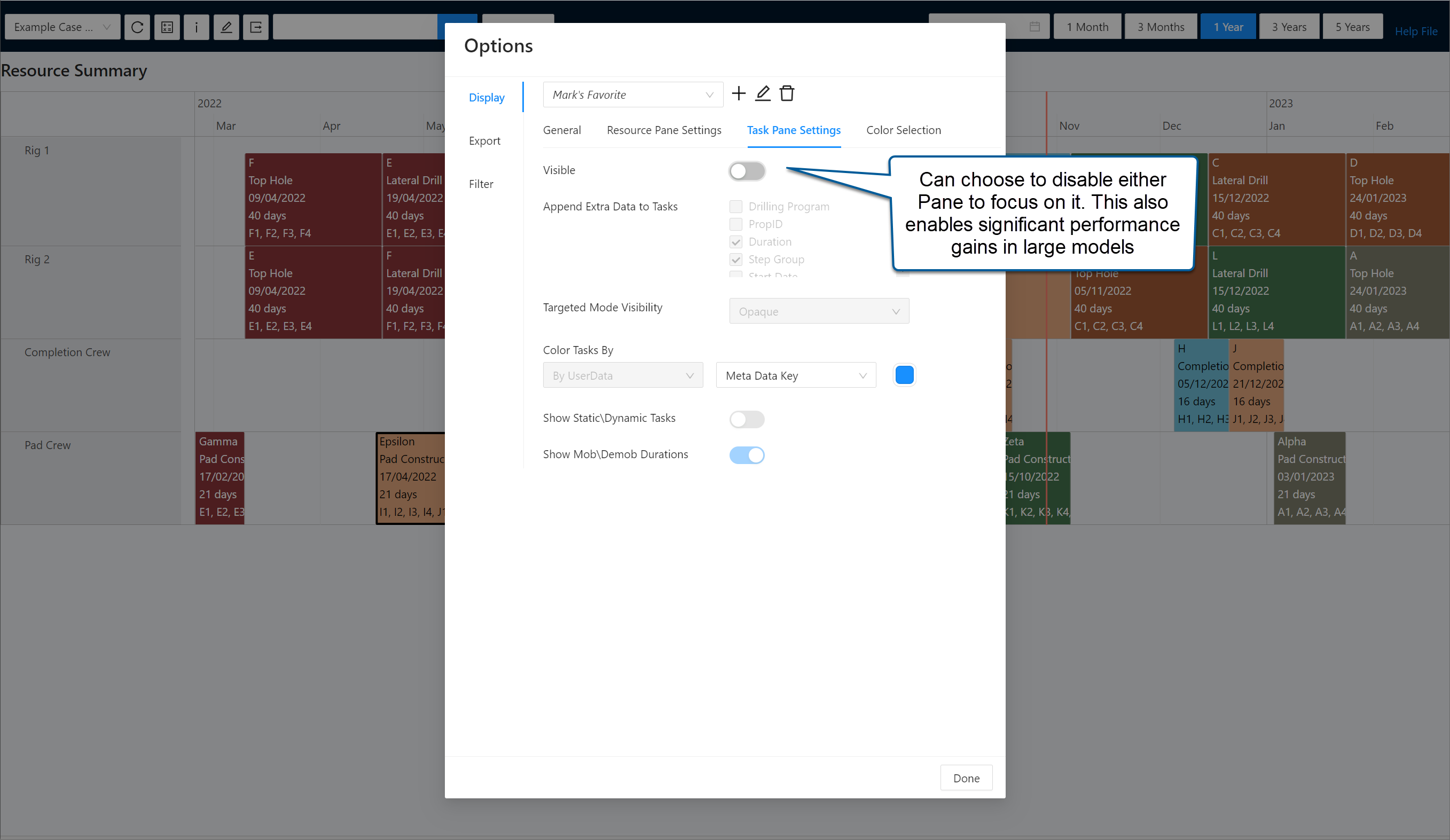
Click image to expand or minimize.
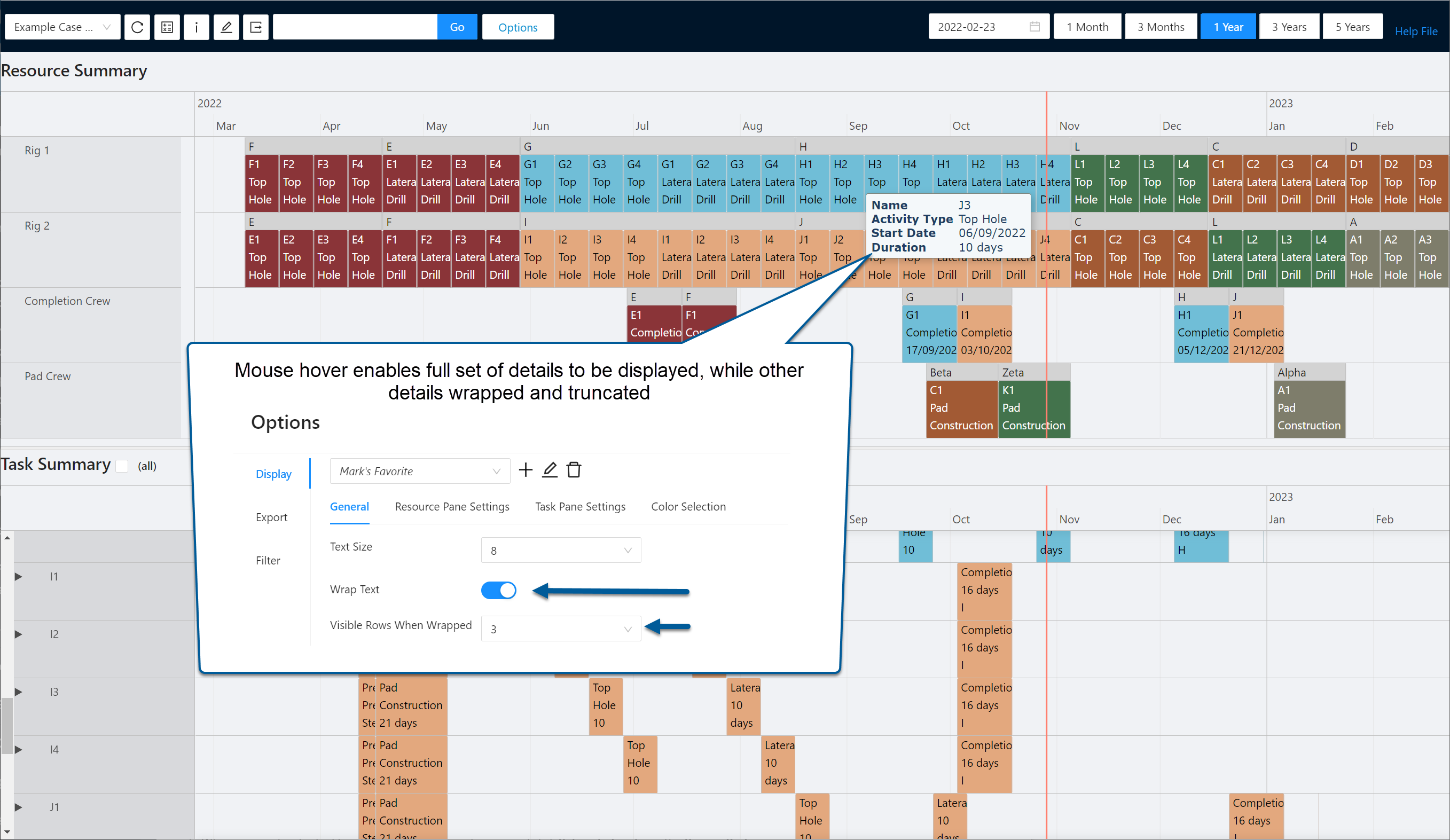
Click image to expand or minimize.
Export Options
The Export has now been enhanced to provide an option to choose between generating an Excel document or a PDF of the current view. For now, the PDF optionality is limited and will be enhanced in future versions to eventually obtain parity with the full selection of flexibility available to the Excel method. This Excel method has also been further enhanced from previous version with improvements to:
- Correctly aggregate activities as displayed within the native Gantt Chart to match options achieved via the ‘Combine Option’ and where RTx status boxes are treated as a step group
- Skip duplicated simultaneous step group entries to again match the native Gantt Chart
- Reduce the number of rows displayed for RTx status boxes, resource grouping headers and drilling program headers
Edit Panel
The Edit Panel was enhanced to have extra input options, streamlining the ability to quickly add and/or edit details into the well list for inclusion in the next calculation.
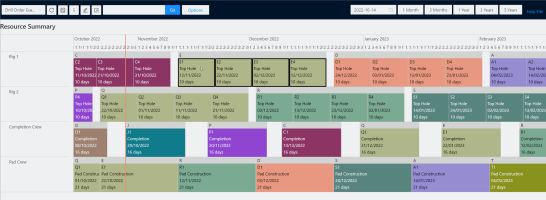
GIF demonstration. Click image to expand or minimize.
Specific inclusions included:
- Drill Order, enabling rapid reordering of which wells may be drilled first
- Fixed Cost 2, enabling extraordinary capital costs to be incorporated as an incremental value rather than replacing the dynamic cost logic that may have been incorporated into the step’s Fixed Cost 1 definition
- Mobilization, Demobilization & Intrajob move times to more easily adjust these elements, particularly for sequential step group
Additionally, the workflow for changes made via the Edit Panel were improved, with:
- A temporary notification added on Submit to confirm changes have been incorporated into the referenced scenario
- An auto-save of changes made within the panel against the specific well/activity when another activity is selected without clicking submit. In this case there is a temporary notification made to the user to advise of the change. Alternatively, if you wish to discard changes made to the edit panel, you may close via the X and they will not persist
- An automatic context switch of options within the Edit panel when selecting between activities and RTx status boxes
Other Gantt Enhancements
- Added a loading spinner to the interface to advise the user that the application is still processing when there are large changes in the selected horizon for larger project
- Added Working Interest and Net Revenue Interest inputs into the Info Panel to enable these details to be understood within the ownership context
- Added the option within the Task Summary pane to expand all/collapse all from a right click context menu, minimizing the number of clicks required to see the desired outcome
- Enhanced the interaction between the Task and Resource summary panes such that when RTx statuses are clicked on the Resource Pane, adjustment on the Task Pane to the parent task now occurs as expected, ensuring that the context remains appropriate
- Added the ability to see PropID field concatenated when aggregating activities using the Combine function on the Resource Pane
-
Fixed the below bugs:
- Fixed an issue where the Gantt's Resource Pane would specify 'Undefined' as the description of a step if it had never been altered from its null state, rather than a blank input
- Fixed an issue whereby the Gantt's Task Summary Pane would give a blank line if no Extra Data was appended, rather than the activity’s description
- Fixed an issue where the Well Info panel would shift to display the Edit panel on selection of another activity box
- Fixed an issue whereby text inputted into the Filter dialog was not cleared on quick-calc or refresh of data
- Fixed an issue whereby Filters being applied could result in the Resource Summary Pane's primary activity boxes being hidden, with just the RTx status box visible with no context of the associated activity
